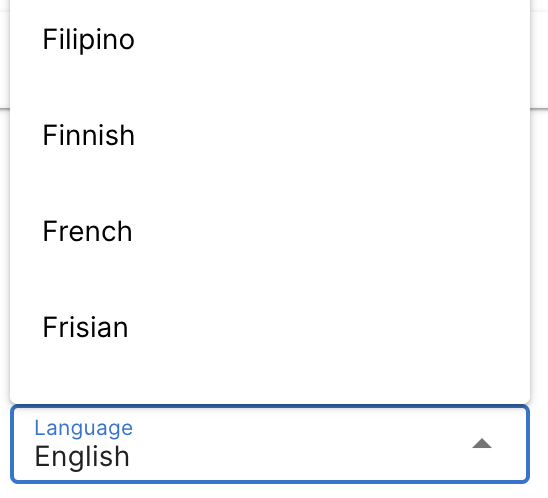Creating Your First Project
All of your keyword information is stored in projects. Most users will have 1 project for each blog, domain, or website they are tracking. Advanced users may want to split up larger websites into multiple projects or track key competitors as separate projects.
For now, let's just create a project for your first blog.
Most users will want to create a new project from scratch. If you have an existing SerpRobot account, we also offer a free import process that will copy all of your keywords and their historical data (rankings and SERPs).
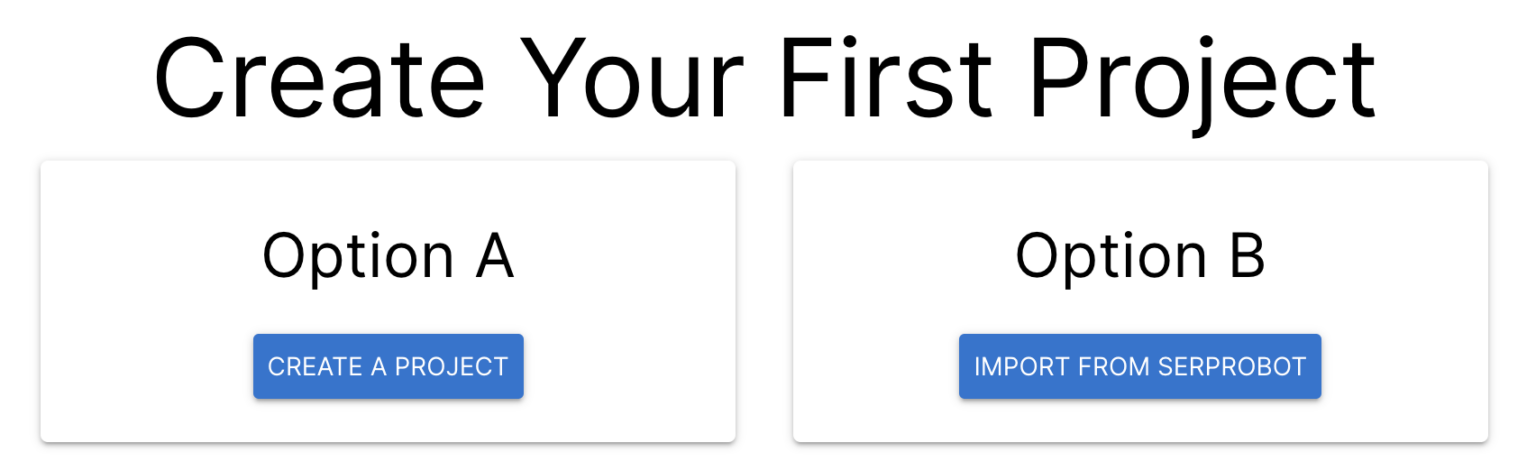
Creating a New Project (Most Common)
For details on any of the fields in the New Project modal, check the Understanding the Project Settings section below.
- Click the Create a Project button (under Option A). That will open a modal like the one shown here.
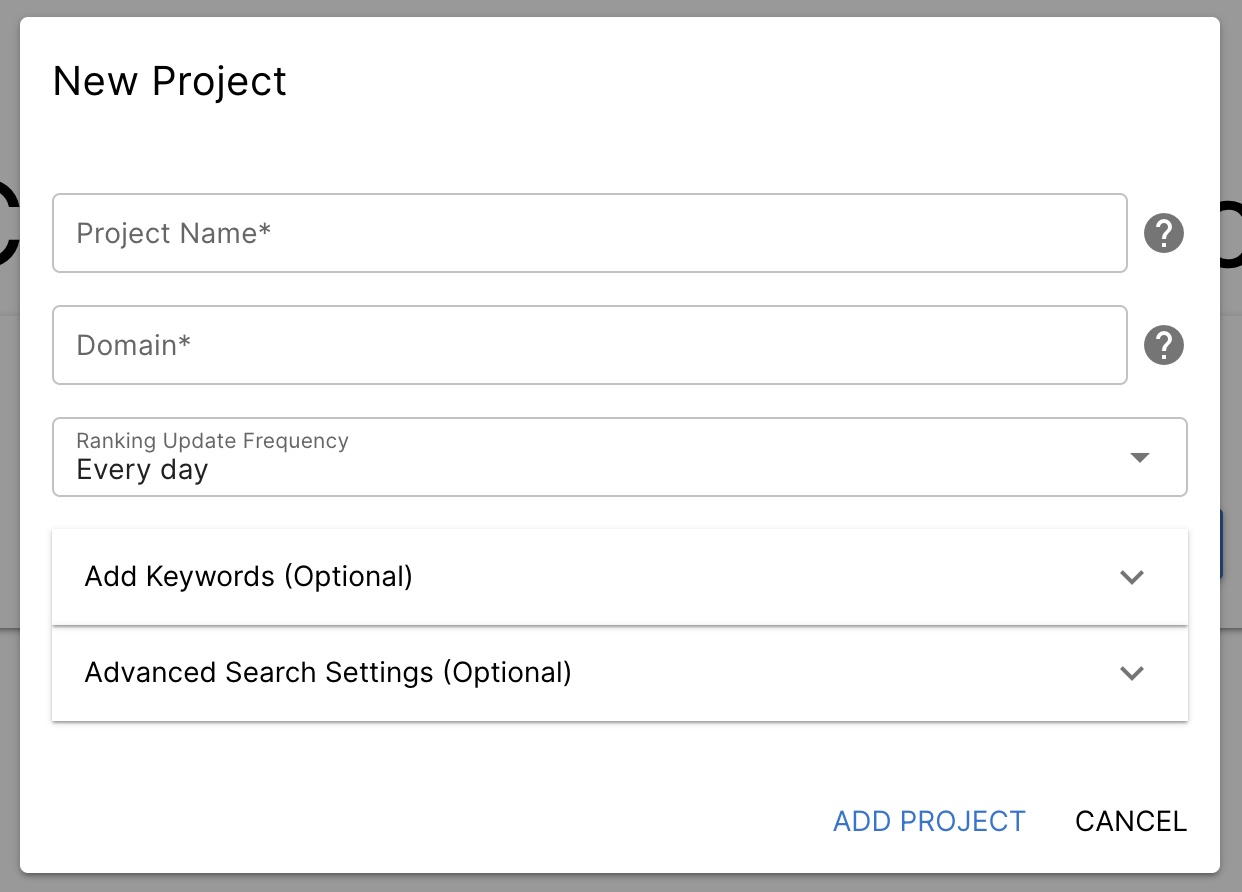
-
Fill out the Project Name and Domain fields.
-
Select a Ranking Update Frequency.
-
[Optional] Add keywords. This is optional since it can be done later from the project page.
-
[Optional] Adjust the advanced settings: Search Engine, Search Device, Location, and Language.
Importing a Project (SerpRobot Users Only)
Disclaimer: We are not associated with SerpRobot. This process is supported entirely by the PeakSERP team. While it uses the SerpRobot API, it does not consume any of your SerpRobot API credits and thus will cost you nothing.
- Click the Import from SerpRobot button (under Option B). That will open a modal like the one shown here.
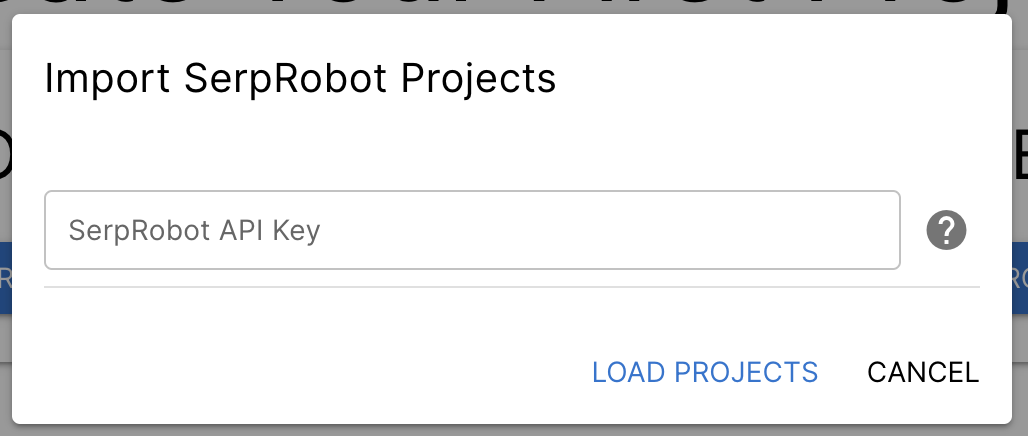
- Enter your SerpRobot API key and click Load Projects. See the section below for help finding your API key.
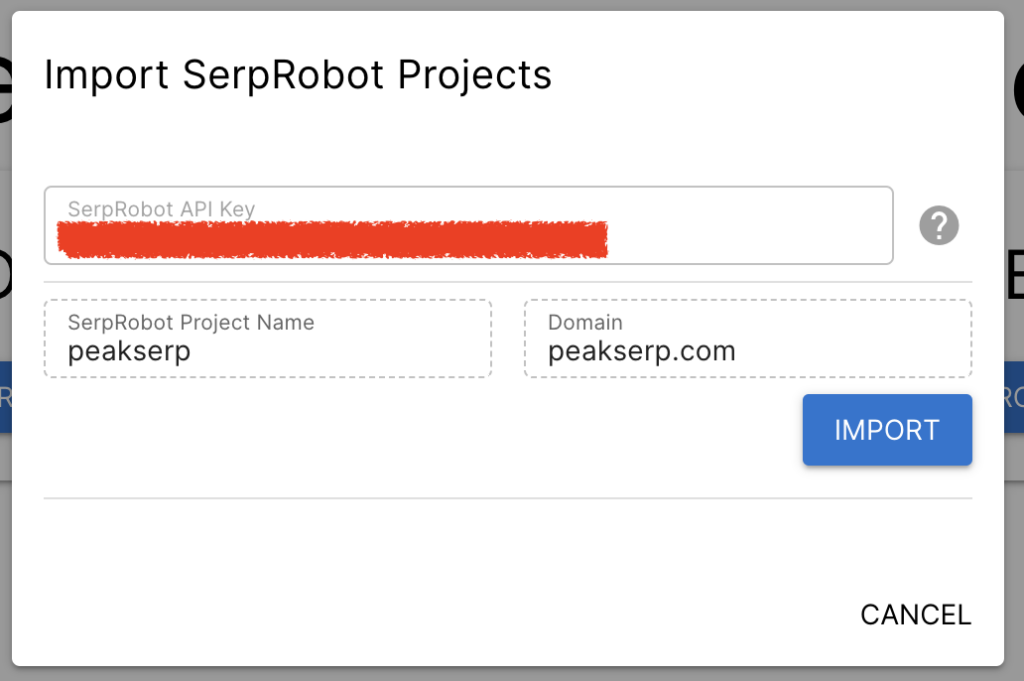
- Click the Import button next to the project you want to copy to PeakSERP.
Your project will be available in the app immediately, but the full import can take several minutes for larger projects.
Where's my SerpRobot API Key?
-
Go to the SerpRobot settings page.
-
Select the API tab.

- Copy the characters after "API KEY:". It will be a long hexadecimal string like 52eb5bf34110f3va204918177b1de31e. If it says "NO API KEY FOUND", press the Assign a new API key button.
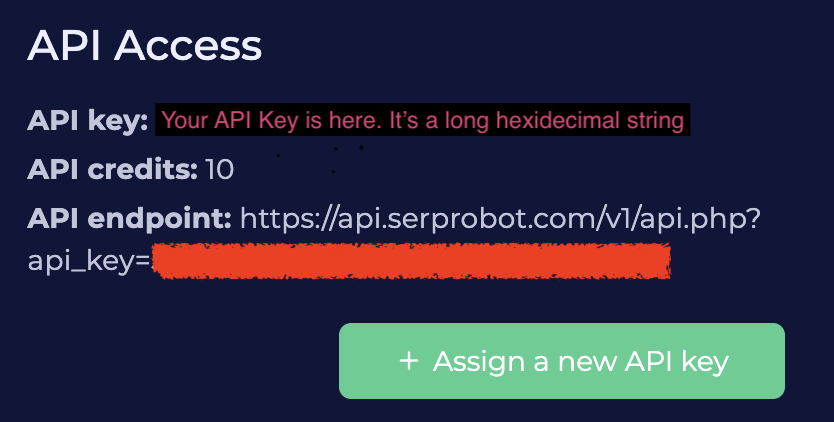
Accessing Your Project
Once you've created or imported a project, you'll have access to it from the main page of the app. Click the open project icon (see image below) next to the project in the projects table.
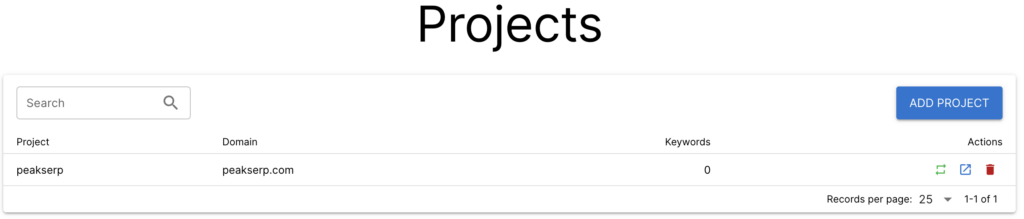
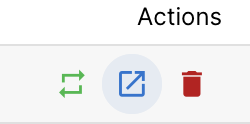
Project Settings Explained and Best Practices
- Project Name is a unique name to make it easy to recognize your project in your reports.
- Suggestion: Most people use their site name.

- Domain should be your site's domain in the form contentraptor.com.
- Don't include the protocol (e.g., http://) or any symbols after the top-level domain (e.g., com or edu).
- You can use a sub-domain such as app.contentraptor.com (The www subdomain is ignored since it's usually a redirect and can complicate interpreting search results.)

- Ranking Update Frequency is how frequently you'll receive new ranking information.
- Suggestion: Most users update rankings every day
- You can save money on large projects by lowering the update frequency to every 7 days.
- You can change the ranking update frequency at any time from the Project page.
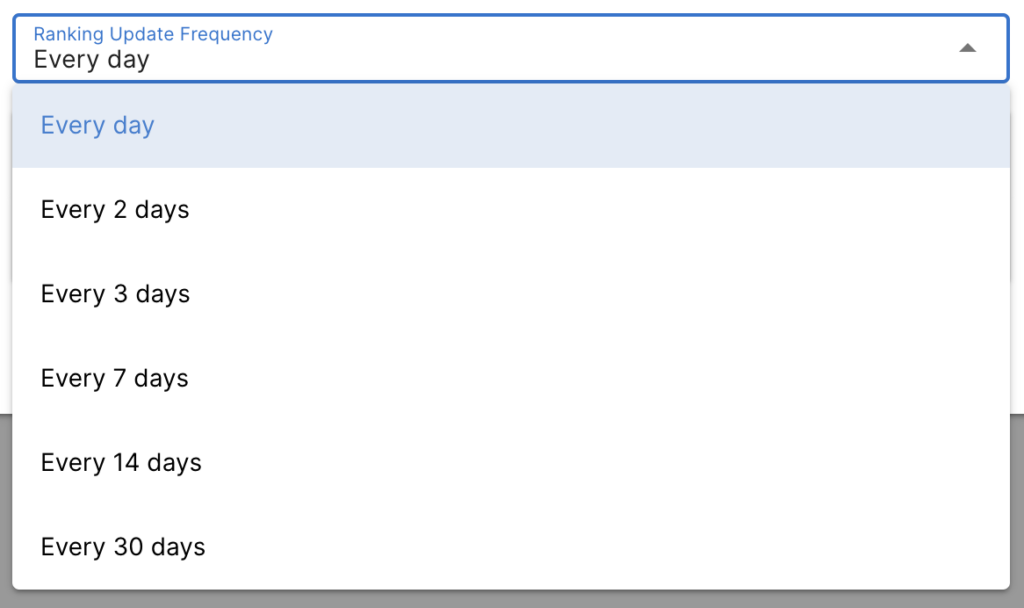
- Keywords are the search queries that we check rankings for.
- Suggestion: Add one keyword per page on your domain, ignoring pages that aren't intended to rank organically (like the privacy policy).
- You can add keywords manually, or we can add them from your sitemap. You can find more detail on the Adding Keywords page of this guide.
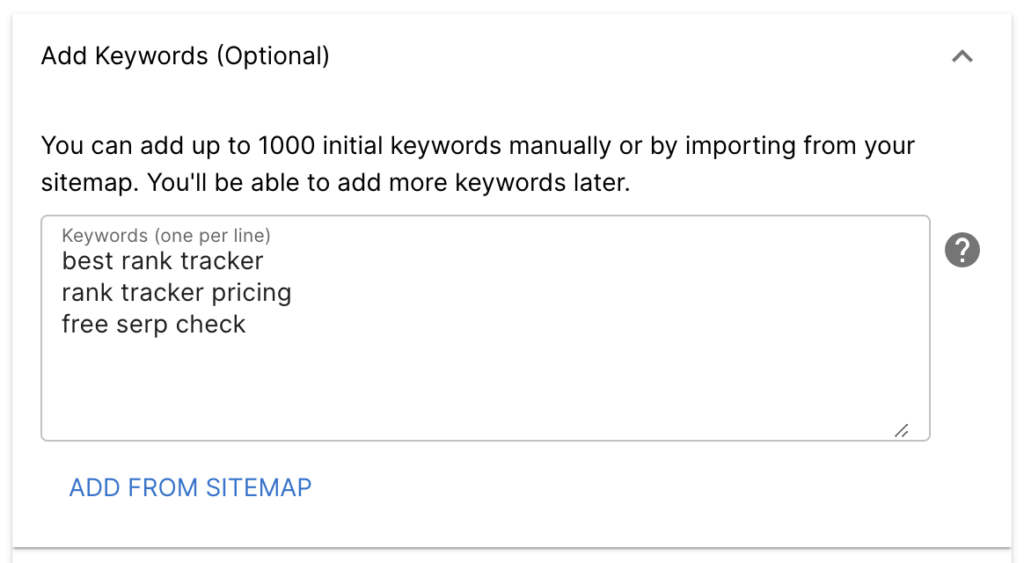
- Search Engine currently only has one option: Google. We'll add Bing and YouTube in a future update.

- Search Device allows you to get either the desktop or mobile rankings for your keywords.
- Suggestion: Go with whichever brings in more of your money. If you don't know that, go with whichever brings in more of your traffic (usually mobile).
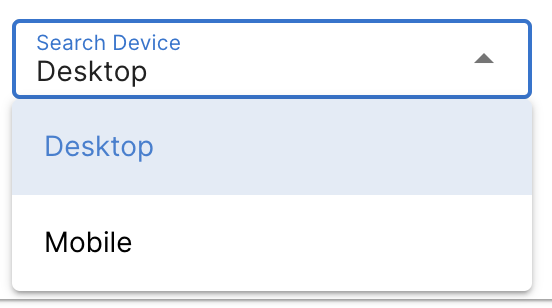
- Location selects the region the search results will be pulled from.
- Suggestion: Go with the region where your most valuable audience lives. For most users, that's the United States.
- We currently support all of Google's regions. We don't have full support for local SEO (e.g., city) yet, but we can add individual locales by email request.
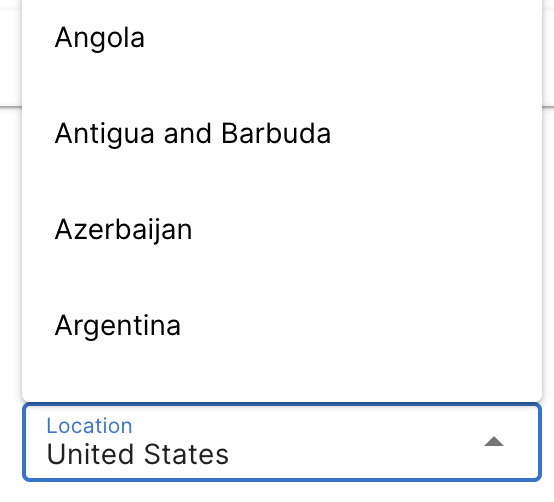
- Language lets you choose the language used for the search.
- Suggestion: Go with the language used by your most valuable audience. For most users, that's English.
- We support all of Google's languages.